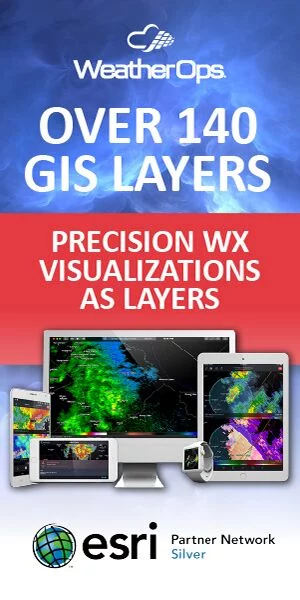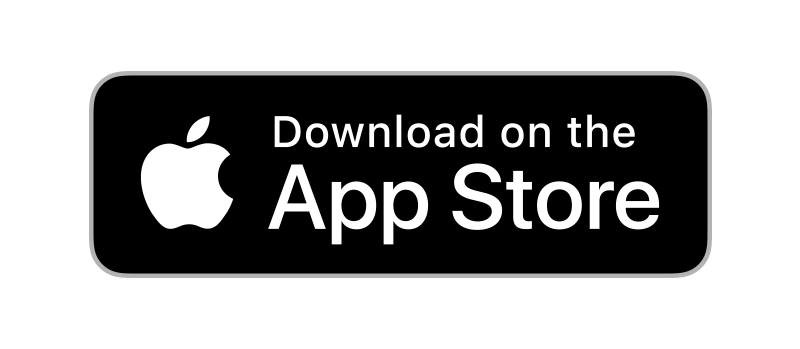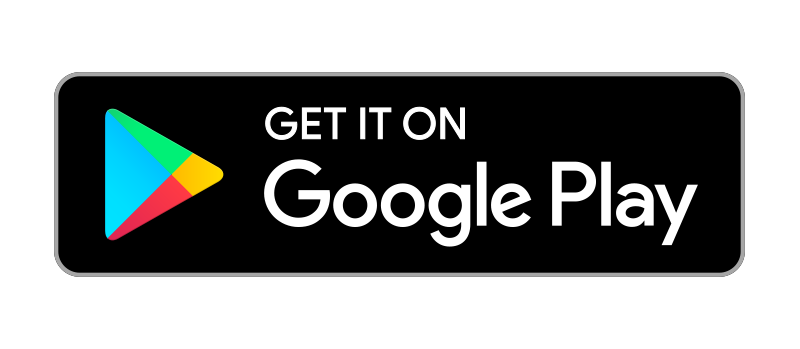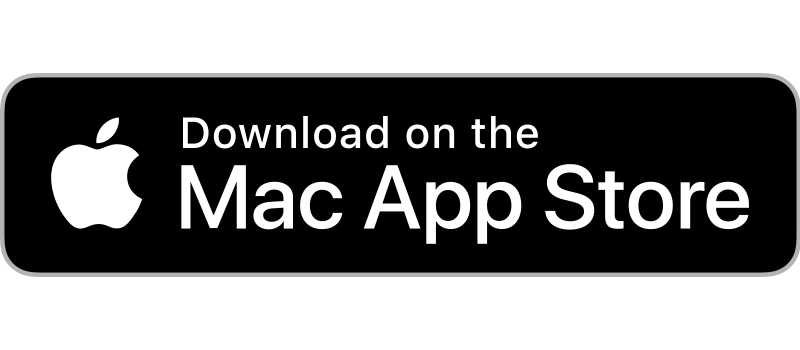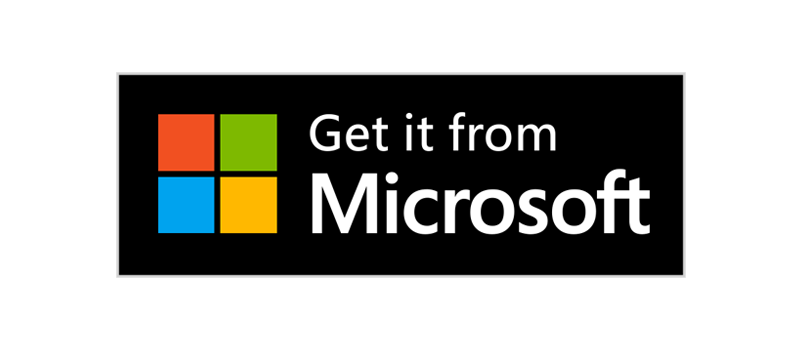The row of icons at the bottom of the screen provides access to most of the commonly used features of RadarScope.
Location Button
Tapping the location button enables Android location services to determine your device’s current location and display it on the map. Tap once to activate basic location services. Tap a second time to enable a direction indicator that uses your phone’s compass heading to show which direction it is currently facing. Tap again to disable the location feature.
Radar Selection Mode Button
The radar selection mode button toggles the map’s radar selection mode. In radar selection mode, a button is displayed on the map at each radar location. The button for the currently selected radar is highlighted in blue. Tap any radar button on the map to load and view the data for that radar. When in radar selection mode, you can still pan and zoom the map, but cities, storm reports, and other details are hidden, and annotations for map objects are disabled, making it easier to see and interact with the radar buttons. Tap the radar selection mode button again to exit radar selection mode.
Loop Button
Tap the loop button to load an animated loop of radar images. The map remains fully interactive while the loop is playing. The number of frames in the loop defaults to six, but this can be changed in the settings.
Dual-Pane Button
The dual-pane button toggles between dual-pane and single-pane mode. In the dual-pane mode, the map area is split in two with each map showing a different product from the currently selected radar. Dual-pane mode requires a RadarScope Pro subscription.
Share Button
The share button invokes the standard interface for sharing content to other apps and services. You can use this to save images and post them to social media services. Android includes some standard sharing options and more can be provided via sharing extensions in popular third-party apps such as Twitter and Facebook. You can also use this to submit weather reports to mPING and Spotter Network. Details are explained in the Sharing section.
Tool Button
The tool button contains tools for interacting with the map and radar data. The most recently used tool is displayed on the button. To select a tool, touch and hold your finger on this button, then select the desired tool from the menu. See the Tools section for details on using each of the available tools.