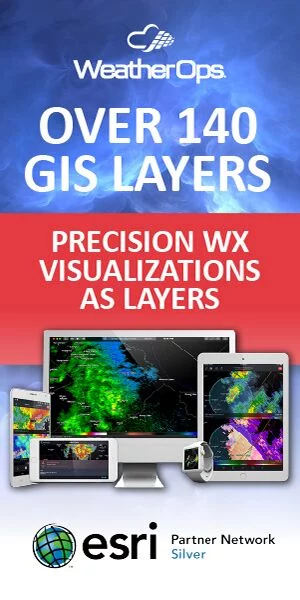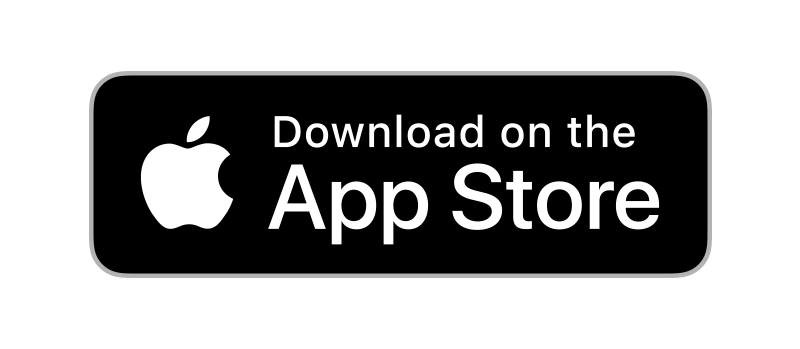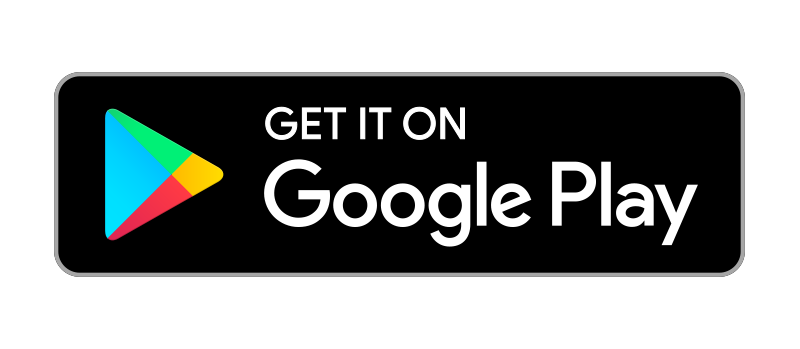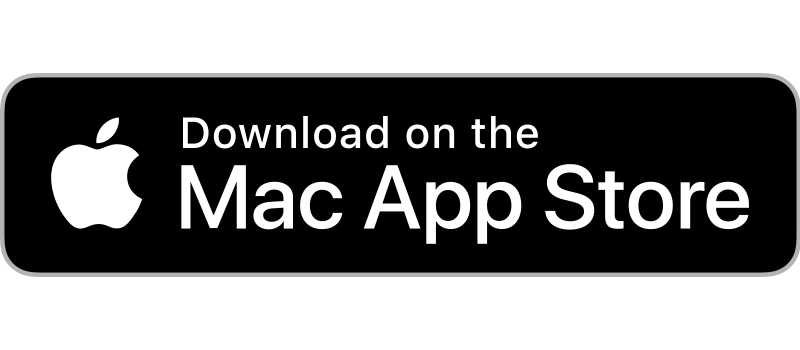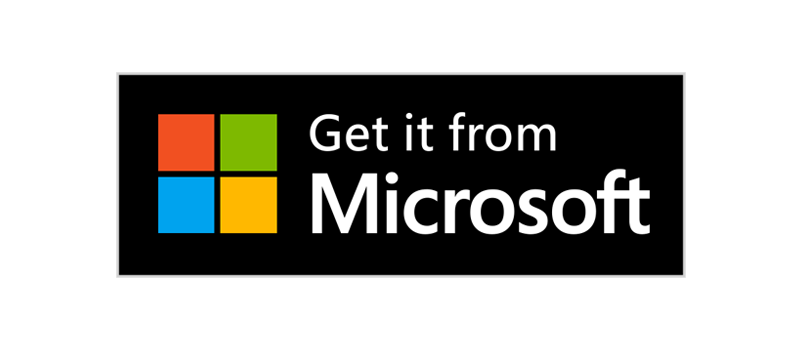RadarScope provides a full list of all available radars that can be displayed in the app. To reveal the list, tap the blue radar ID centered above the map or open the sidebar and tap Radars and Locations. The Favorites tab includes radars you’ve selected as favorites, while the Radars tab includes all radars sorted by state or region. A single tap on any radar in the list will select it for viewing, load its data, and center the map on its location.
Favorite Radars
In the Favorites tab, you’ll see options to add the currently selected radar to the list, or to choose another radar to add to the list. You can remove a radar from the list by swiping to the right. You can remove a radar from the list by touching and holding your finger on it, then tapping Delete.
Radar Status
A green or red dot appears next to each radar in the list. A green dot indicates the radar is functioning normally and recent data are being received. A red dot indicates that the data from that radar are not being received as quickly as expected. The radar may be offline for maintenance or repairs, or a communications link may be down. When the red dot is show, data may no longer be current for that radar, but you may be able to view the last available data.
Radar Details
To view detailed information about a radar, tap the blue info button to the right of its name. The detail view includes the radar location and the most recently available status message from the radar operator. When a radar goes offline, the NWS will usually update this status message to provide information about the nature of the outage. Tap the heart icon in the top right corner of the detail view to add or remove the radar from your favorites. Tap the map area to select the radar for viewing.